Posted by
SecureWorld
on
October 31, 2018 Mohit Kumar Apple introduces a new privacy feature for all new MacBooks that "at some extent" will prevent hackers and malicious applications from eavesdropping on your conversations. Apple's custom T2 security chip in the latest MacBooks includes a new hardware feature that physically disconnects the MacBook's built-in microphone whenever the user closes the lid, the company revealed yesterday at its event at the Brooklyn Academy of Music in New York. Though the new T2 chip is already present in the 2018 MacBook Pro models launched earlier this year, this new feature got unveiled when Apple launched the new Retina MacBook Air and published a full security guide for T2 Chip yesterday. "This disconnect is implemented in hardware alone, and therefore prevents any software, even with root or kernel privileges in macOS, and even the software on the T2 chip, from engaging the microphone when the lid is closed,...
- Get link
- X
- Other Apps
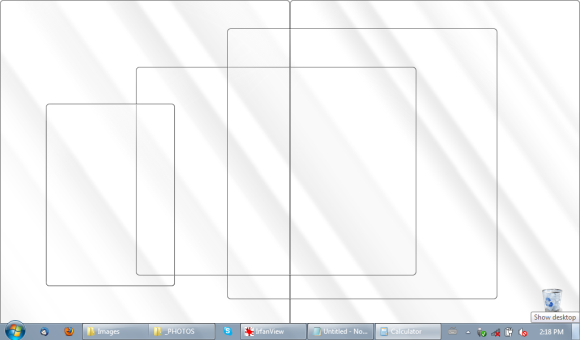

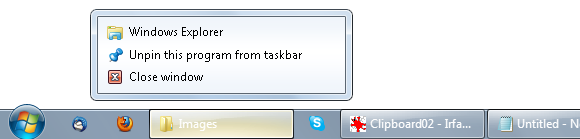
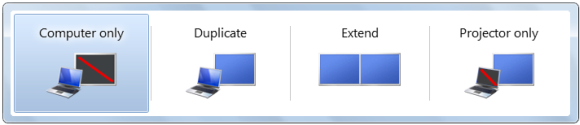
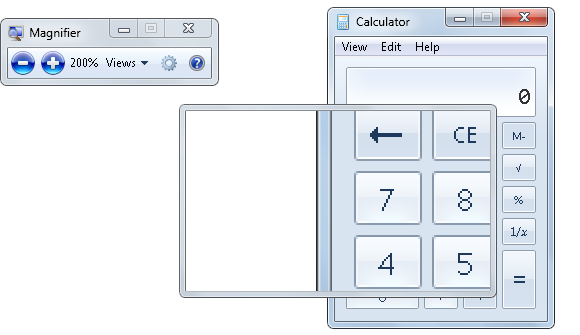
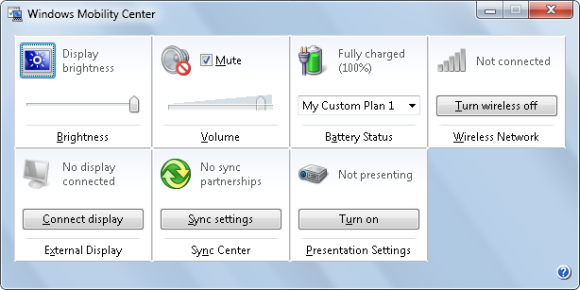
 #ref-menu
#ref-menu