Over the years WhatsApp has evolved into a messaging app
which does a lot more than just messaging. Although messaging still
remains at the core of WhatsApp, the app itself has become a
multi-purpose tool which allows users to make video and audio calls,
send and receive payments, and even handle businesses’ customer relation
communications among other things. What I like most about WhatsApp is
that even though it packs so many features, on the surface, it still
remains one of the simplest and most accessible messaging apps. That
said, the simplicity does make it harder for users who want to use these
extra features. In this article, we are going to solve that problem. If
you are someone who is looking to get more out of his WhatsApp, here
are the 18 best WhatsApp tips and tricks that can help you do just that:
The Best WhatsApp Tricks on Android and iOS
1. Send Stickers in WhatsApp
WhatsApp recently added a new feature that allows users to
send stickers in chats.
You’ll find these new stickers in the emoji menu where, by default,
there’s only one sticker pack called ‘Cuppy.’ You can download more
sticker packs from the sticker store inside WhatsApp by tapping on the
‘plus’ icon, or even download sticker packs from the Play Store. We have
a detailed article on
how to send stickers in WhatsApp that you can check out to know exactly how to use the new stickers in the app.

2. Create Your Own Stickers
This trick is something of an extension to the previous WhatsApp
trick we talked about. If the sticker packs in WhatsApp aren’t enough
for you, or if you need something very specific as a sticker, you can
actually
create your own stickers for WhatsApp with ease. Basically you just have to install an app called ‘Sticker Maker for WhatsApp’ (
Free) and you can
create stickers out of any picture you want! We have a handy guide on
how to create stickers for WhatsApp that you can check out for a step-by-step tutorial. So create your own stickers and enjoy!

3. Reply Privately to Messages in Groups
Another cool WhatsApp tip that you might find useful is the option to
reply privately to messages in WhatsApp
group chats. This can come in really handy when you want to respond to
someone’s message in a group but don’t want to let other people know
about your reply. You can simply
long press on the message, tap on the
three dot menu, and then tap on ‘
Reply Privately.‘

4. Delete Messages for Everyone
One of the cool things that WhatsApp does now is that it allows you
to delete messages for everyone. This is a very handy feature if you
want to retract messages that you sent by mistake. Personally, I can
remember at least one occasion when this feature has saved me my life.
Do remember that
there’s a time limit to use this feature which is 4096 seconds or 1 hour 8 minutes and 16 seconds. This is good, as the time limit can stop people from misusing this feature.

So, let’s see how we can use this feature, shall we? It’s fairly
easy. All you need to do is tap and hold on a message to select it and
then tap on the trashcan button at the top. Now, you will see that you
have three options. You can either delete the message for yourself, for
everyone, or you can cancel the operation.
Tap on the “Delete for Everyone” option to delete the message not only for yourself but also for the person on the other side.
5. Hide WhatsApp Media from Gallery
For someone who receives a ton of media-based messages on WhatsApp, I
can understand if you are frustrated with all these media files
cluttering your smartphone’s gallery. I myself hate this as I like to
keep my phone’s gallery clean, so I can easily find the pictures that I
personally captured. Whether for this reason or something else, if you
don’t want your WhatsApp media including photos and videos to show up in
your gallery then this tip is for you.

To prevent WhatsApp photos and videos from showing up in your phone’s gallery,
go to Settings -> Chats.
Here, under the Media visibility option uncheck the box next to “Show
media in gallery” option. Once you have done that, your WhatsApp media
will no longer appear in your phone’s gallery.
6. Send Money Using UPI (India Only)
One of the newest features that have been introduced by WhatsApp for
Indian consumers is the ability to send money using UPI. Now,
users who have set UPI payments with their WhatsApp account will be able to send money to their contacts.
Of course, for it to work, your contacts will also need to update the
UPI payment information. If you don’t know how to set up UPI payments in
your WhatsApp, you can
refer to our article which gives you a detailed explanation of the same.

Considering that everything is set up, to initiate a payment
open the chat of the contact that you want to send the money to and then tap on the attachments button.
Here, you will see a new “Payment” option. Tap on it and then enter the
amount of money that you want to send. On the next page, confirm with
your UPI PIN and the money will be sent.

7. Request Money Using UPI (India Only)
Apart from the ability to send money, users can also request money
from their contacts using WhatsApp. However, currently, requesting a
payment from someone is a bit harder than sending it. To request payment
from a WhatsApp user
go to Settings -> Payments -> New Payment and Tap on the “TO UPI ID” option.

Here, add the UPI ID of the contact and tap on the Verify button. If
you entered the UPI ID correctly, you will see the name of the person
appear there. Just
make sure it’s the right person and then tap on “Request Money” option.
Now, just enter the amount that you are requesting and tap on the send
button. As I said, requesting money is a bit convoluted right now,
however, I am sure that WhatsApp will improve this with a future update.

8. Check Which Group or Contact is Eating Your Storage
WhatsApp itself might be a very small application but the
number of photos and videos that we receive each day make it occupy a ton of space on our smartphones.
Our phones give us an easy way to know how much storage WhatsApp is
eating on our devices, however, we have no idea as to which specific
groups or contacts are the main culprit behind that occupied storage.
Well, if you want to figure that out, WhatsApp gives you a very easy way
to do it.

To figure out how much storage on your phone is being used by
messages and attachments sent by individual contacts or groups, just
go to Settings -> Data and storage usage -> Storage usage.
Here, you will see the list of your contacts and groups arranged by the
amount of storage that they occupy on your device. You can tap on a
contact or a group to get additional information which will show you
details like the number of messages, photos, and other file type sent to
your device. You can also
clear the data by tapping on the “Manage Messages” button at the bottom right corner.

9. View and Export Your WhatsApp Data
After the
Facebook Data scandal,
people were really concerned about their WhatsApp messages privacy as
WhatsApp is own by Facebook. The concern was fueled even more after
Jan Koum, the founder of WhatsApp, quit Facebook over privacy concerns. To alleviate these concerns, WhatsApp recently launched a new feature which
allows a user to download and export his/her user data.
 To generate your own report go to Settings -> Account -> Request account info and tap on the “Request report” button
To generate your own report go to Settings -> Account -> Request account info and tap on the “Request report” button.
While it says that it would take about 3 days to ready your report, it
doesn’t usually take that long. Once the report is ready, you will get
an ‘Export Report’ option. You can tap on it to get access to your
bite-sized report. It comes in the form of a .ZIP file, which includes
an HTML file that holds all your info. If you are using an iPhone the
process is almost similar. Still, if you are having problems, you can
check out our article which details how you can
generate and export your reports on iPhone.

10. Share Live Location
Just like Google Maps, now WhatsApp also allows users to share their
live locations with their contacts. To share your live location with a
contact,
first open their chat and then tap on the attachments button. Here, tap on the “Location” option.

On the next page, you will see that there’s an option to share your
live location (marked in the picture above). Tap on it, select the time
duration for which you want to share your location, add any comments if
you want to, and then tap on the send button to share your live location
with that person.
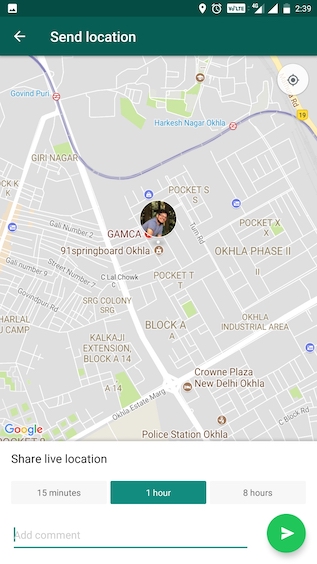
11. Record Audio Messages Hands-free
Now, while recording long audio messages, you don’t need to keep on
holding the microphone button as you can record long audio messages
hands-free. To enjoy this feature, just tap and hold on the microphone
button for a few seconds, until a lock symbol appears (shown in the
picture below).
Once the lock symbol shows up, just slide your finger towards it and it will start recording without you having to hold on to the microphone button.

12. Privately Broadcast Messages to Multiple Contacts
If you want to send the same message to multiple people in such a way
that the message lands in their direct chat and not inside a group
chat, you can use the broadcast feature on WhatsApp. To use this, just
tap on the three-dot menu at the top right and select “New broadcast”.
On the next page, tap and select the contacts that you want to add and
then tap on the green button at the bottom right corner.

Now, you have created your private broadcast list.
Just write the message you want to send and hit the send button.
Unlike groups, where messages are delivered in a single place where
everyone can see it, in a broadcast, the message will be delivered to
members individually.

13. Change Your WhatsApp Number
WhatsApp now allows users to change their number without losing your
data. When you change your number instead of creating a new account with
a new number, all your account info, groups, and settings are
transferred to the new number.
To use this handy feature go to Settings -> Account -> Change Number.

Here,
enter both your old phone number and new phone number and click on next.
Now, WhatsApp will verify your new number so make sure that your new
number is working. Once, the verification is done, just follow the steps
to complete the process.

14. Add Group Description
Did you know that now you can add group descriptions which can be as
long as 512 characters? Well, you can, and it’s a nice way to let new
members know what your group is all about. To add a group description,
first, tap on the group name and then on “Add group description”.

This will open a text field where you can add a new description.
Just write whatever best describes your group and then tap on the “Ok” button to save it. By the way, you have to follow the same process whenever you want to edit your group description.

15. Restrict Group Members From Changing Group Title, Photo, and More
If you are an admin who is frustrated by their members as they
regularly change the group’s info, photo, or title, now you rest at ease
as WhatsApp is giving more powers to admin by allowing them to restrict
who can change the above-mentioned informations. To enforce the
restriction,
tap on the group’s name and then tap on “Group settings”.

Here,
tap on the “Edit group info” button and select the second option
which is “Only admin”. Finally, tap on the “Ok” button to save your
changes. Now, you can be sure that only group admins will be able to
make changes to various group informations.

16. Group Catchup
Group Catchup is a fairly new feature introduced by WhatsApp which
makes it easier for group members to find messages which are important
to them. Now, if you are visiting a group which you have not visited for
some time,
a new “@” button will show up, tapping on which, you will see only those messages in which you are directly mentioned.
This is a very handy feature as you don’t need to scroll through a long
list of messages to find the ones which are important to you.
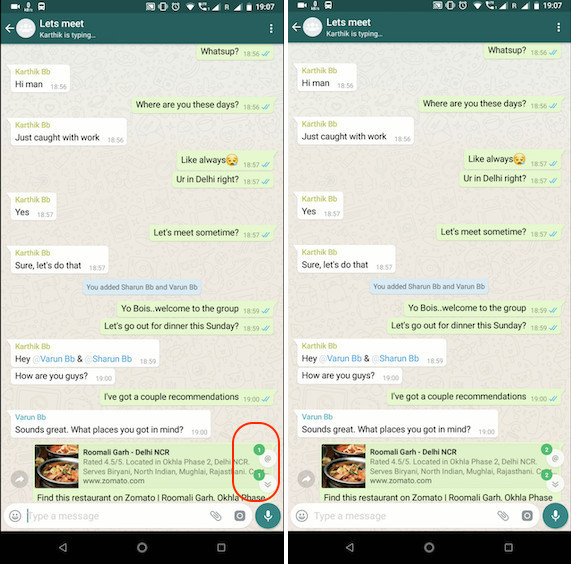
17. WhatsApp Business Profiles
If you own a small business, this is something that you will
certainly appreciate. Recently, WhatsApp has launched a new app called
WhatsApp Business which will make it easier for companies to connect with customers and vice versa.
You can register your business as a business account and the send messages to your consumers without any charge.
Not only that, you will also have access to various metrics such as the
number of messages that have been read which can give you an insight
into which messages are working and which are not.

On the consumer side, users will continue to have full control over
the messages they receive with the ability to block any number,
including businesses, as well as report spam. If you are a small
business who wants an easy way to connect with their customers, WhatsApp
Business will come in really handy.
18. Read Deleted Messages on WhatsApp (Android Only)
Have you ever seen the “This message was deleted” on a chat and
wondered what was the content of that message? If you did, then this is
the trick for you. This trick will help you keep a log of all the
messages that you receive and lets you read them even when a user
decides to delete them. For this trick to work, we will need to employ
the help of a third-party app called
Notification History.
Once installed, this app will keep a record of all your notifications which includes your WhatsApp messages.
Even if the sender deletes the message for everyone, the message will
be securely saved in your Notification History app, from where you can
read it whenever you want to. The app is free to use with ads or you can
buy the
pro version for $1.99.
SEE ALSO: 15 Cool Instagram Tips and Tricks You Should Try
Use WhatsApp Like A Pro with These Tricks
That ends our list of the 18 cool WhatsApp tips and tricks. I hope
that these tips and tricks will help you get the most out of your
WhatsApp. My favorite tip is the ability to hide WhatsApp media from my
phone’s gallery as I like to keep my gallery clean. Do share with us
your favorite tips from the list by writing in the comments section
below.













 On the next page, you will see that there’s an option to share your
live location (marked in the picture above). Tap on it, select the time
duration for which you want to share your location, add any comments if
you want to, and then tap on the send button to share your live location
with that person.
On the next page, you will see that there’s an option to share your
live location (marked in the picture above). Tap on it, select the time
duration for which you want to share your location, add any comments if
you want to, and then tap on the send button to share your live location
with that person.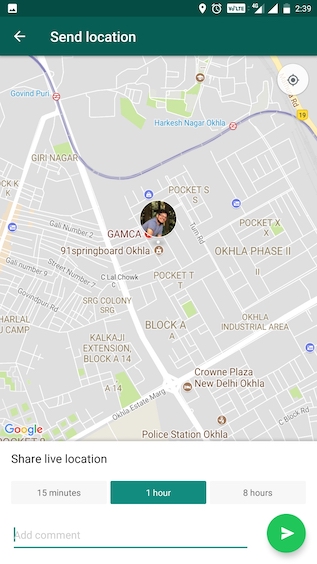





 This will open a text field where you can add a new description. Just write whatever best describes your group and then tap on the “Ok” button to save it. By the way, you have to follow the same process whenever you want to edit your group description.
This will open a text field where you can add a new description. Just write whatever best describes your group and then tap on the “Ok” button to save it. By the way, you have to follow the same process whenever you want to edit your group description.
 Here, tap on the “Edit group info” button and select the second option
which is “Only admin”. Finally, tap on the “Ok” button to save your
changes. Now, you can be sure that only group admins will be able to
make changes to various group informations.
Here, tap on the “Edit group info” button and select the second option
which is “Only admin”. Finally, tap on the “Ok” button to save your
changes. Now, you can be sure that only group admins will be able to
make changes to various group informations.
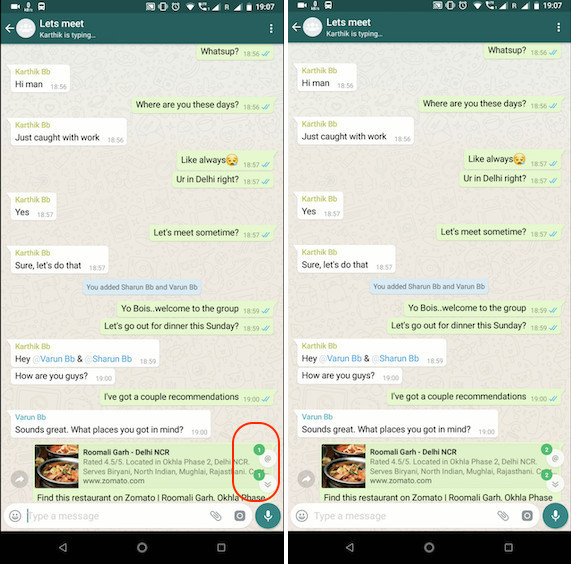

 #ref-menu
#ref-menu